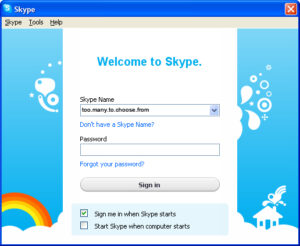Over the years I have accumulated many Skype handles to manage personal and professional contacts. While looking at my log-in screen today I noticed Skype usernames from companies I haven’t worked for in 5 years. I could not find an easy way to delete these names. According to Skype, a username / account cannot be deleted from the system, they will just terminate accounts that have not been used in a certain period of time, however I didn’t even want to see my old usernames. Removing usernames can be done though.
Windows
If you are using Windows XP:
- Quit Skype. In the system tray at the bottom right of your screen, right-click the Skype icon and select Quit.
- Click Start > Run.
- Type %appdata%skype into the Run window and click OK. All the files held in the Skype folder in your Program files appear.
- Delete the folder named after the Skype Name you wish to remove from the sign-in screen.
If you are using Vista or Windows 7:
- Quit Skype. In the system tray at the bottom-right of the screen, right-click the Skype icon and select Quit.
- Click Start. In the blank field that appears, type run. Press the Enter key.
- In the Run window that appears, type %appdata%skype and click OK.
- All the files held in the Skype folder in your Program files appear.
- Delete the folder named after the Skype Name you wish to remove from the sign-in screen
Mac OSX
- Use finder to go to User/Local User Name/Library/Application Support/Skype/
- Where Local User Name is your username
- Delete the folders of the users you no longer want
- Restart Skype if running